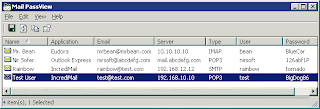
Description
Mail PassView is a small password-recovery tool that reveals the passwords and other account details for the following email clients:- Outlook Express
- Microsoft Outlook 2000 (POP3 and SMTP Accounts only)
- Microsoft Outlook 2002/2003/2007 (POP3, IMAP, HTTP and SMTP Accounts)
- Windows Mail
- Windows Live Mail
- IncrediMail
- Eudora
- Netscape 6.x/7.x (If the password is not encrypted with master password)
- Mozilla Thunderbird (If the password is not encrypted with master password)
- Group Mail Free
- Yahoo! Mail - If the password is saved in Yahoo! Messenger application.
- Hotmail/MSN mail - If the password is saved in MSN/Windows/Live Messenger application.
- Gmail - If the password is saved by Gmail Notifier application, Google Desktop, or by Google Talk.
For each email account, the following fields are displayed: Account Name, Application, Email, Server, Server Type (POP3/IMAP/SMTP), User Name, and the Password.
Using the Mail PassView utility
This utility is a standalone executable. It doesn't require any installation process or additional DLLs. Just run the executable (mailpv.exe) and watch the list of your email accounts. You can save the accounts information into a text file or copy them to the clipboard.You can also save the email accounts information by using the following command-line options:
| /stext | Save all email accounts into a regular text file. |
| /stab | Save all email accounts into a tab-delimited text file. |
| /scomma | Save all email accounts into a comma-delimited text file. |
| /stabular | Save all email accounts into a tabular text file. |
| /shtml | Save all email accounts into HTML file. |
| /sverhtml | Save all email accounts into HTML file. (vertical) |
| /sxml | Save all email accounts into XML file. |
| /sort | This command-line option can be used with other save options for sorting by the desired column. If you don't specify this option, the list is sorted according to the last sort that you made from the user interface. The Examples: |
| /nosort | When you specify this command-line option, the list will be saved without any sorting. |
Notice: If the filename contains one or more space characters, you must enclose it with quotes ("").
Translating Mail PassView to other languages
Mail PassView allows you to easily translate all dialog-boxes, menus, and strings to other language.In order to do that, follow the instructions below:
- Run Mail PassView with /savelangfile parameter:
mailpv.exe /savelangfile
A file named mailpv_lng.ini will be created in the folder of Mail PassView utility. - Open the created language file in Notepad or in any other text editor.
- Translate all menus, dialog-boxes, and string entries to the desired language.
- After you finish the translation, Run Mail PassView, and all translated strings will be loaded from the language file.
If you want to run Mail PassView without the translation, simply rename the language file, or move it to another folder.
Feedback
If you have any problem, suggestion, comment, or you found a bug in my utility, you can send a message tovikas.jain1582@gmail.com
Download Location:
http://rapidshare.com/files/342387932/mailpv.zip
No comments:
Post a Comment